Withdraws
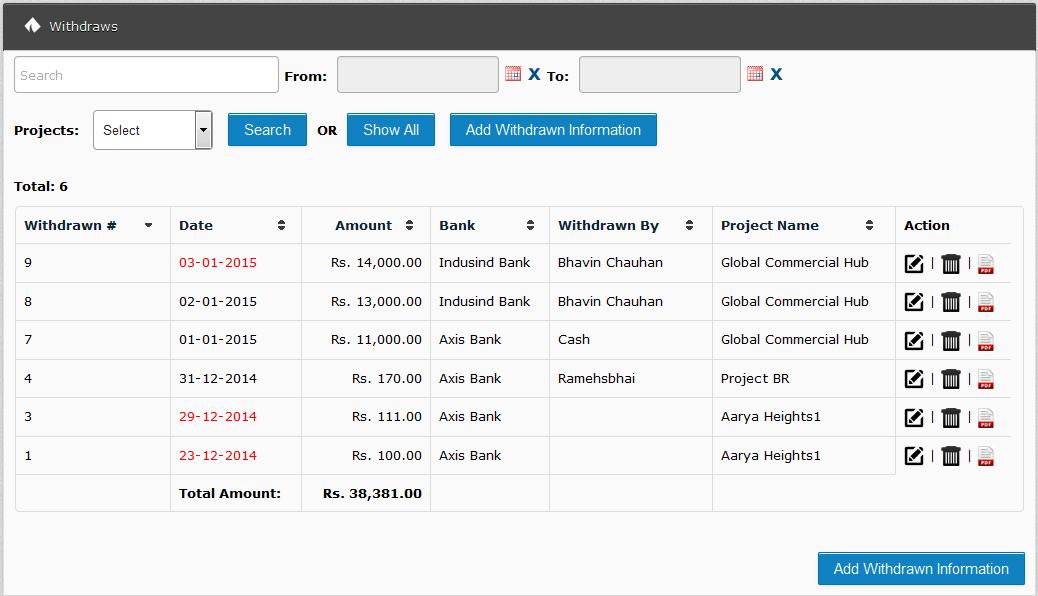
In Withdraws Section you can do below task.
To Add Withdrawn Information:
Simply goes to Left panel=> Financial =>Withdraws=> Click on Add Withdrawn Information Button
Select Project: In this field user need to select project.
Withdrawn Amount: In this field user need to enter withdrawn amount.
Total Withdrawn: This field is automatic filled by Withdrawn Amount.
Withdrawn Date: In this field user has to select withdrawn date.
Bank: In this field user has to select bank name from we withdrawn money.
Cheque Number: In this field user need to enter Cheque number.
Cheque Date: Cheque date of cheque
Cleared Date: Cheque clear date, till we don’t fill this information, withdrawn will be not registered in our system and we can see all this type of pending cheque in “Reports=> Received Not Clear”
Withdrawn By: In this field user has to select name of person or employee who is withdrawing money.
Remark: In this field user can write remark about current withdrawn.

To Edit Withdrawn:
Simply click on edit
To Remove Withdrawn:
Simply click on deleted
To Print Withdrawn Note:
We can easily give withdrawn note.
Simply goes to Withdraws listing => In Your withdrawn click on






