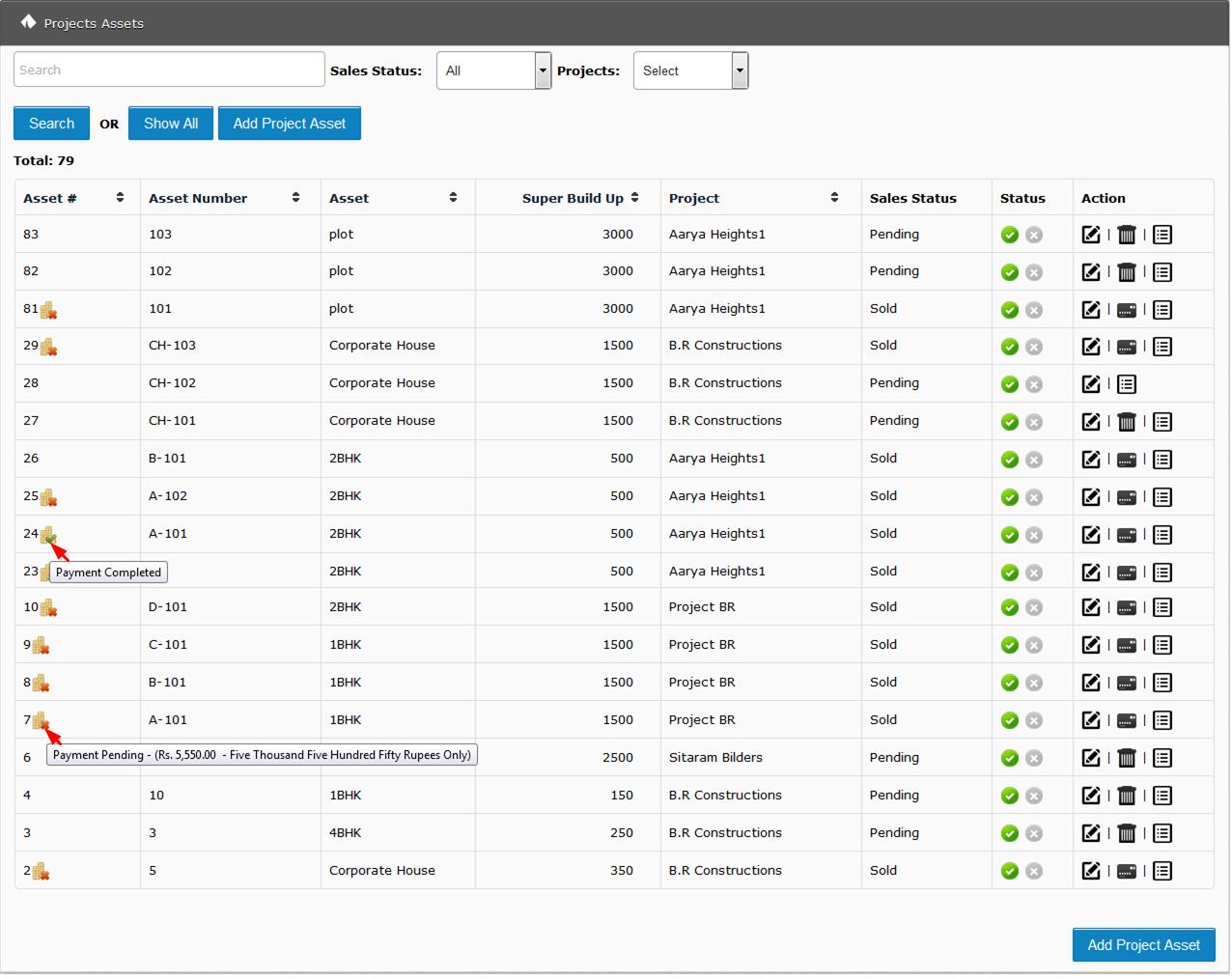Projects Assets
With This section we can do below task
- Add Assets
- Edit Assets
- Remove Assets
- View Assets Summary
- View Payment Summary for Sold assets
- View Outstanding Sales Amount for Assets
To Add/Edit Project Assets Type:
Simply goes to Left panel=>Projects Management => Projects Assets => Add Project Assets
In Add Project Assets form user need to enter details like,
Select Project: This is compulsory field in to which user need to select project first. And if your package supports only one project then your default project will be come by default.
Select Assets: In this field user need to select assets type like 1BHK, SHOP etc. If you asset is not in this list then you can add it from Masters=> Assets Type
Assets Number: In this field user need to enter assets number like A-101, B-101 etc. Here we also give one more option to simplify entering multiple assets of same time very quickly.
Suppose we have one building A, in that building we generally have flat like A-101, A-201, C-301 are of same size and same amenities
then we can enter all that assets easily
When we click on that icon we will see two more box one with asset number and second with price, here in price we have to enter price different compare to main assets.
E.g. suppose we are entering data for A-101 and its price is 5000/square feet and for B-101 price is 5200/square feet then we need to enter just 200 in price box.
Super Buildup Area: In this field user need to enter super buildup area in square feet.
Carpet area: In this field user need to enter carpet area in square feet.
Assets size: In this field user need to enter assets size like 12 X 35.
Amenities: In this field user choose different amenities which we are providing with assets, if our amenities are not available then we can add it in Masters=>Amenities.
Approx Assets Price: In this field user need to enter square feet assets price.
Assets Details: In this field user can enter some details about assets.
Is Vastu: If assets are according to Vastu then we have to check this box.
On Hold: Sometime in our project we don’t want to sell some assets and want to hold for it then we have to check this box, if any assets are on hold then it will not display in sales list.
Status: User can also specify status either Active or De-active. De-Active status makes assets hidden to the project.

To Remove Assets:
We can easily remove assets if it is not sold. To remove simply goes to Left panel => Projects Management =>Projects=>Projects Assets => Click on
To View Assets Summary:
We can see quick detail of every asset by simply follow below steps
Left panel => Projects Management => Projects=>Projects Assets => Click on


To View Payment Summary for Sold Assets:
We can see all assets payment summary easily by simply follow below steps, this section will display both received and outstanding payments.
Left panel => Projects Management => Projects=>Projects Assets => Click on

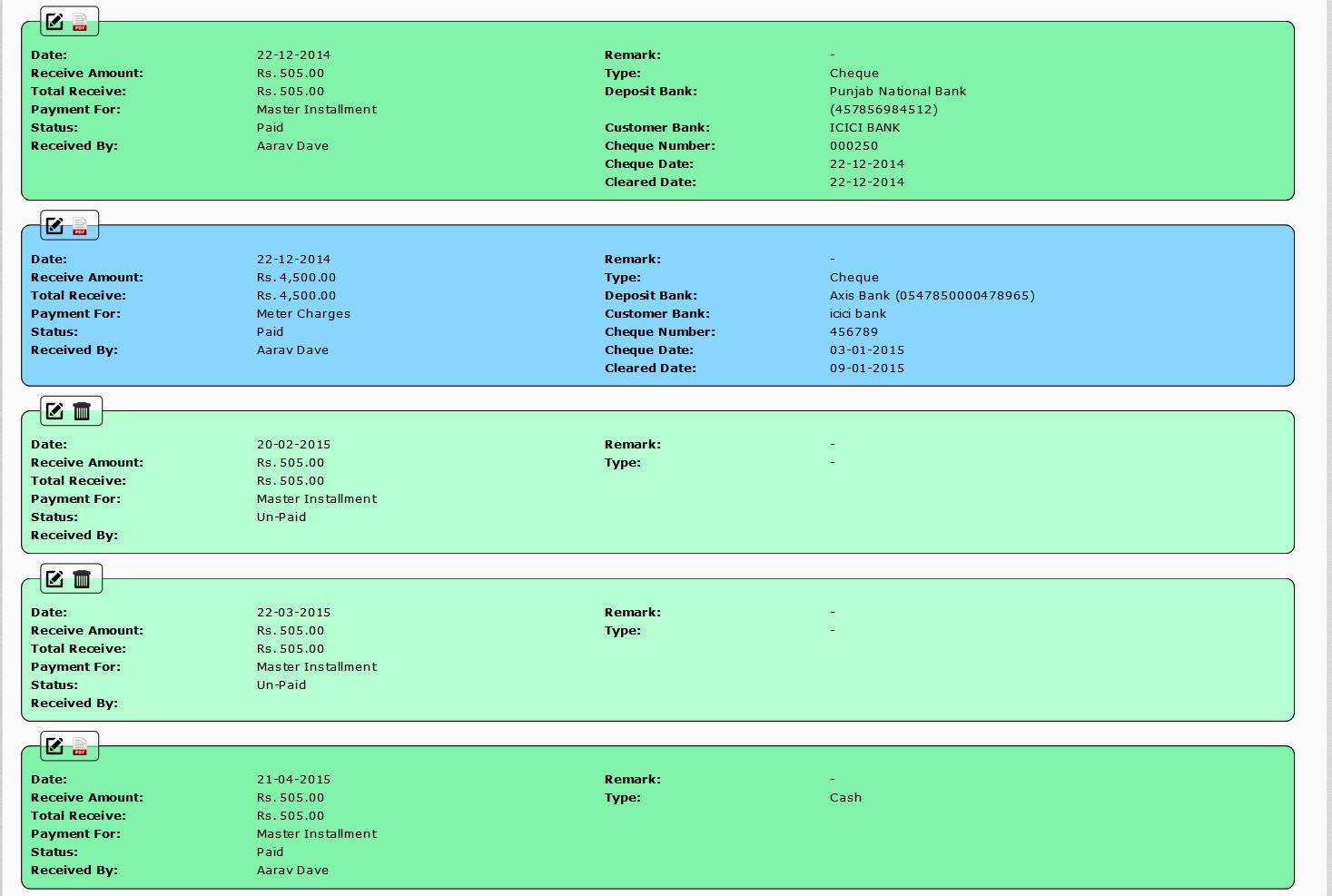

To View Outstanding Sales Amount for Assets:
We can easily show outstanding amount for any sold assets in asset listing with