Products Sales
In Product Sales list we can also filter data based on Projects and Product.
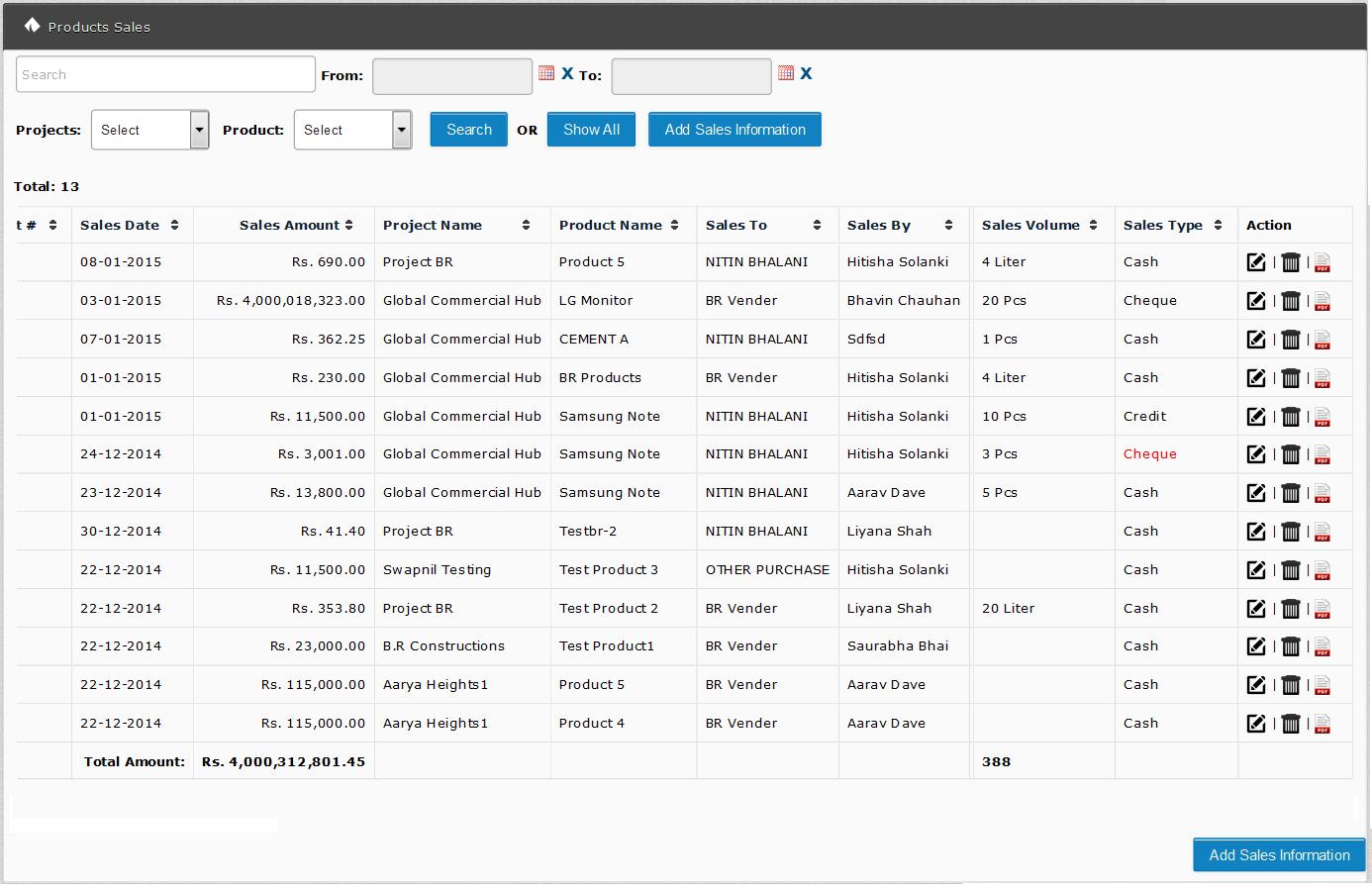
With help of this section we can do below things,
To Add Product Sales:
Simply Goes Left Panel=>Inventory Management=>Products Sales=>Add Sales Information
Then need to fill below Information.
Select Project: In this field user has to select project.
Select Product: In this field user has to select product and if needed product is not in list then user can add product by Simply Goes to Left Panel=>Inventory Management=>Products=>Add Product.
Sales Date: In this field user has to select Sales Date
Sales To: In this field user has to select name to whom we are selling product.
Select Payment Type: User has to select payment type for Sales, User can select Payment type like Cash, Bank or Credit. If payment done by cheque then user need to fill below information.
Deposited Bank: In this field user need to select name of the bank in which money will be deposited.
Customer Bank: In this field user need to enter customer name.
Cheque number: In this field user need to give cheque number.
Cheque Date: User has to select cheque date.
Cleared Date: Cheque clear date, till we don’t fill this information payment will be not registered in our system and we can see all this type of pending cheque in “Reports=> Receives Not Clear”
Sales Volume: In this field user need to enter total Sales Volume.
Price Per Volume: In this field user need to enter price per volume.
Sales Amount: This amount is automatically calculated by system based on sales volume and Price per volume.
Sales By: In this field user need to select name of the person who is selling product.

To Edit Product Sales:
Simply click on edit
To Remove Product Sales:
Simply click on delete
To Views Product Sales Note:
Simply goes to Products Purchase listing => In Your Sales click on
.JPG)





