Loan Given

In Loan Given section you can do below tasks
- Give Loan
- Edit Loan Information
- Remove Loan
- Receive Payment/Interest Against Loan
- Print Loan Given Note
Simply goes to Left panel=> Loan Given => Click on Add Loan Given Button
Select Project: User Need to select Project name.
Loan To: In this field user need to select person name who want loan. If person name is not available in your list then you quick add it by
Loan Date: In this field user need to select loan date.
Loan Amount: In this field user need to enter loan amount.
Total Loan: It takes automatic total loan from loan amount.
Interest On Loan: In this field user need to enter interest rate for loan.
Loan Completion Date: In this field user need to enter on which date loan is complete.
Interest Duration: In this field user need to enter interest durations in months. Suppose we are asking for interest every 3month then in this field we have to give 3 and if we are asking for loan interest every month then in this field we have to give 1.
Interest Start Date: In this field user need to select date from which interest is start.
Select Payment Type: Here we have to select payment option by which we are making payment, we can make payment either cash or by cheque and if Person is making payment by cheque then also need to enter other bank related information.
Bank: Here all banks which are related to current projects will appear and we have to select bank from which we are giving cheque.
Cheque Number: Cheque Number
Cheque Date: Cheque date
Cleared Date: Cheque clear date, till we don’t fill this information payment will be not registered in our system and we can see all this type of pending cheque in “Reports=> Payments Not Clear”
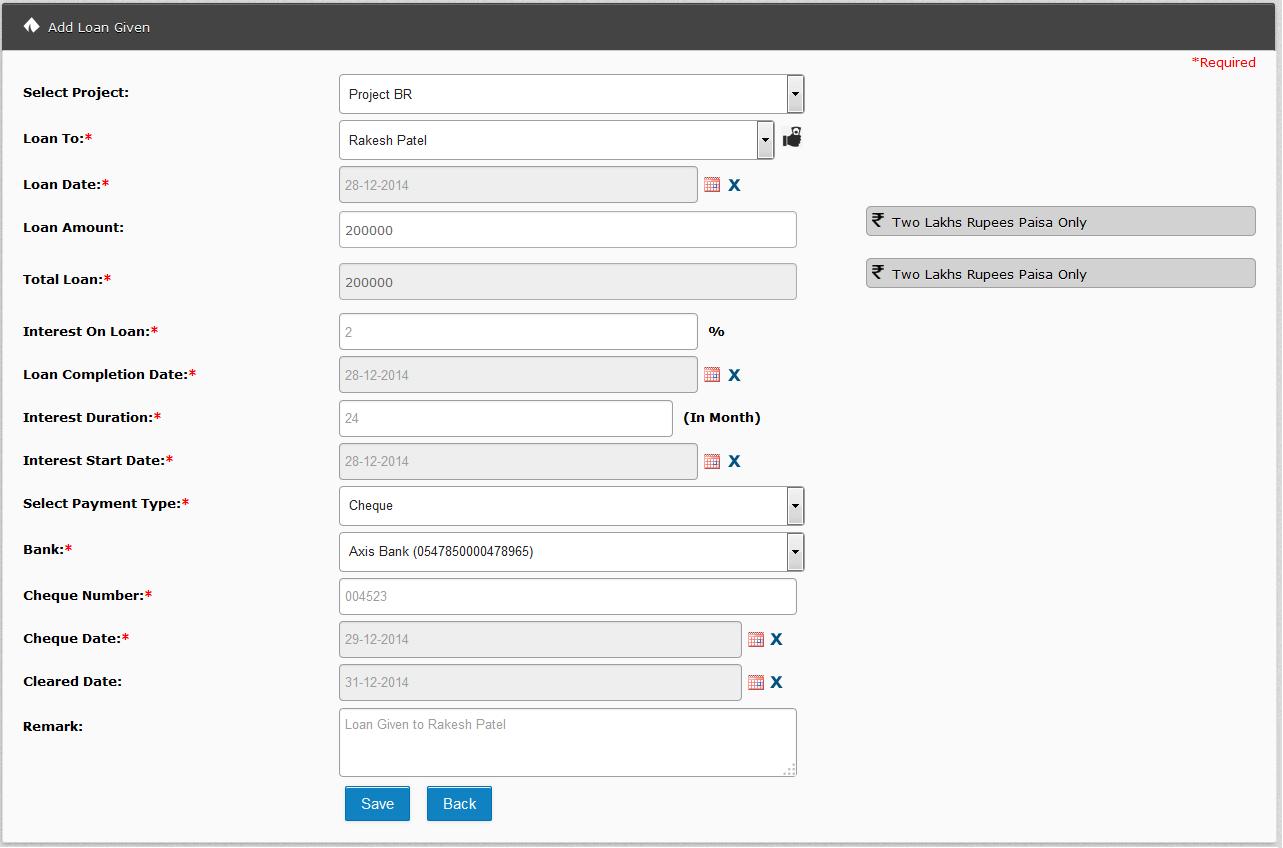
To Edit Loan Information:
Simply click on edit
To Remove Loan:
Simply click on deleted
Note: Once you remove Loan then all its effects are removed from system. Different between cancelled and remove is that for cancelled all data are remain in system and for remove all data are removed from our system.
To Receive Payment/Interest Against Loan:
After you give any loan you have to receive loan amount or interest from person.
To receive payment in loan given listing click on
To receive payment/interest you need to fill below information at bottom of page.
Date: Date of payment
Receive Amount: Amount we are collected
Total Receive: No needs to enter this, this amount will automatically fill depend on Receive Amount.
Payment For: Type of payment e.g. Payment, Interest Receive. This is most important thing, if we are receiving interest then here we have to select “Interest Receive” and if we are receiving amount which is deducted from loan amount then we have to select “Payment”.
Status: This is payment status, by default it is un-paid and if we wish then we can also make payment from here by click Paid.
Received by: In Received by list all employee and partner’s name will be appear so we have to choose that who receive this payment.
Remark: Payment Remark or some
Bank: Here all bank which are related to current projects will appear and we have to select bank in which we have to deposit received cheque.
Customer Bank: Customer’s Bank Name
Cheque Number: Cheque Number of customer’s cheque
Cheque Date: Cheque date of cheque
Cleared Date: Cheque clear date, till we don’t fill this information payment will be not registered in our system and you can see all this type of pending cheque in “Reports=> Received Not Clear”


To Print Loan Given Note:
We can easily give Loan Given Note to our customers.
Simply goes to Loan Given => In Your Loan click on






